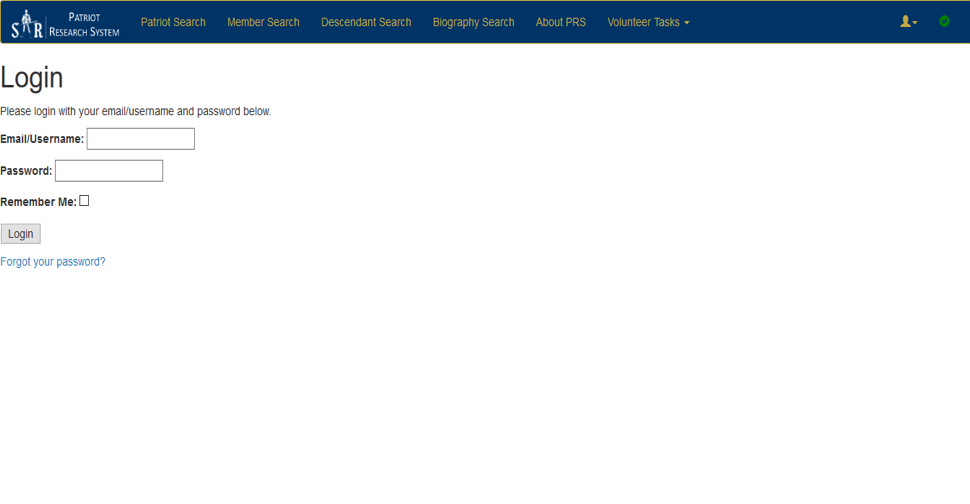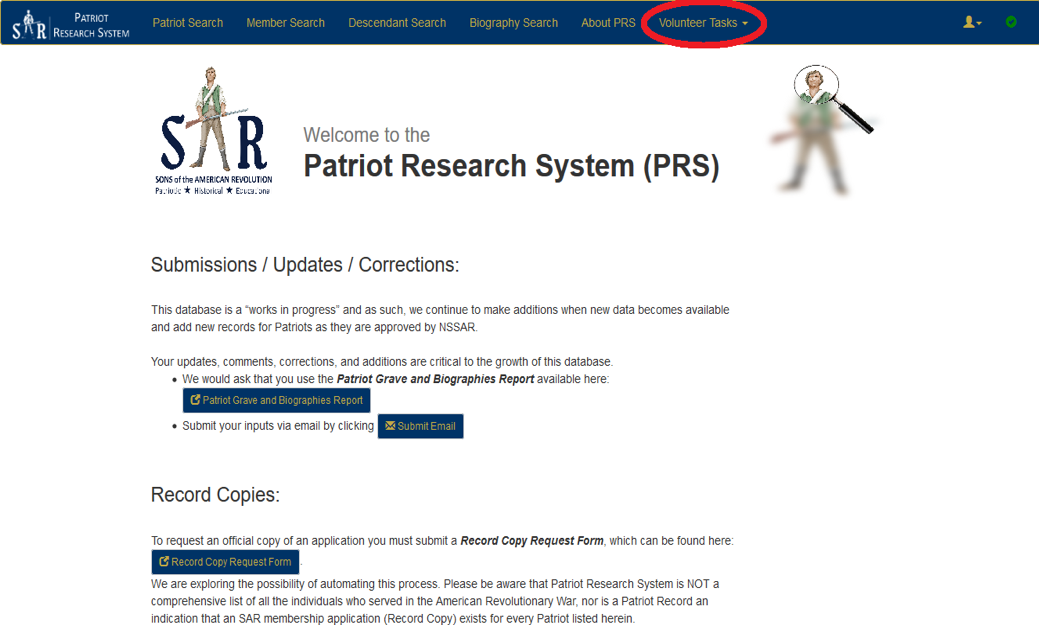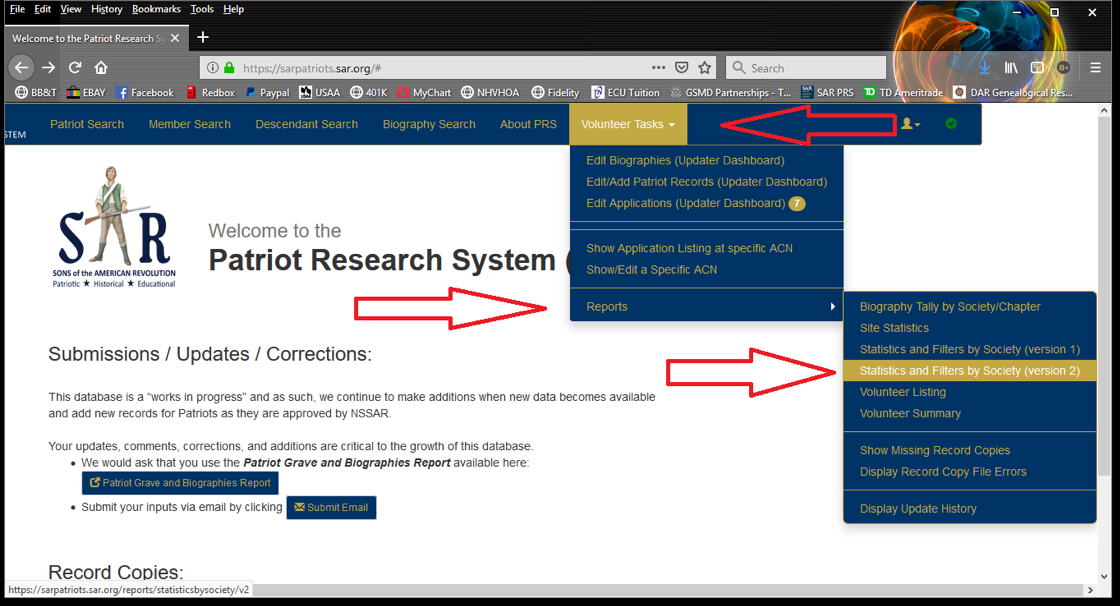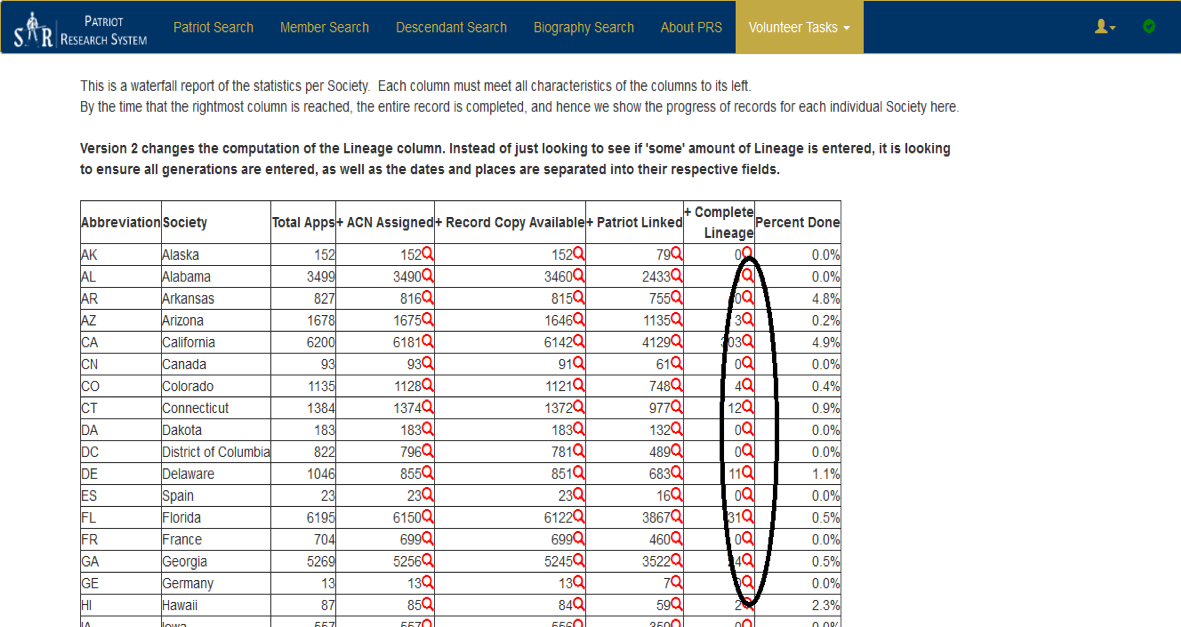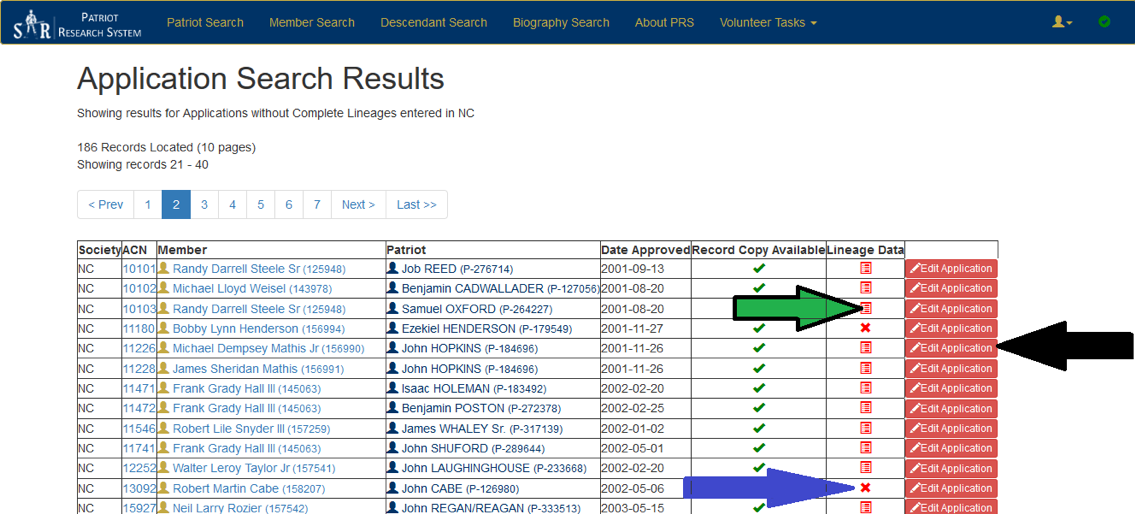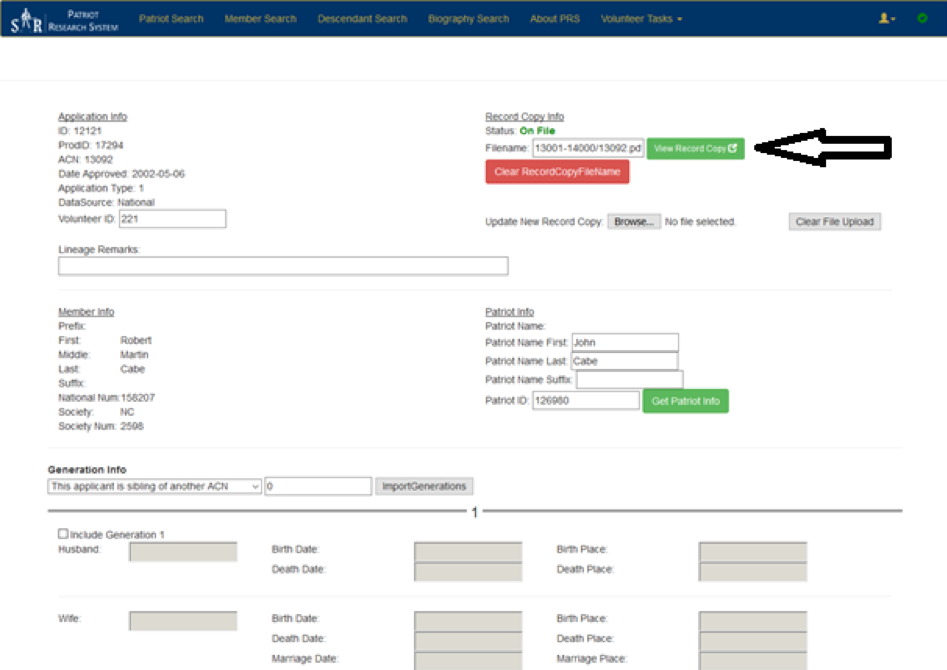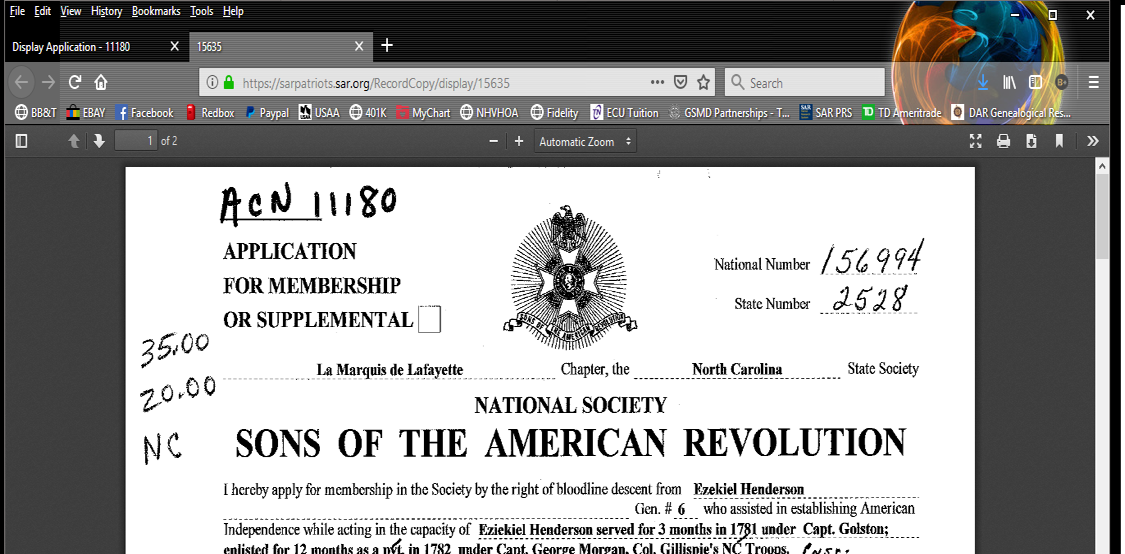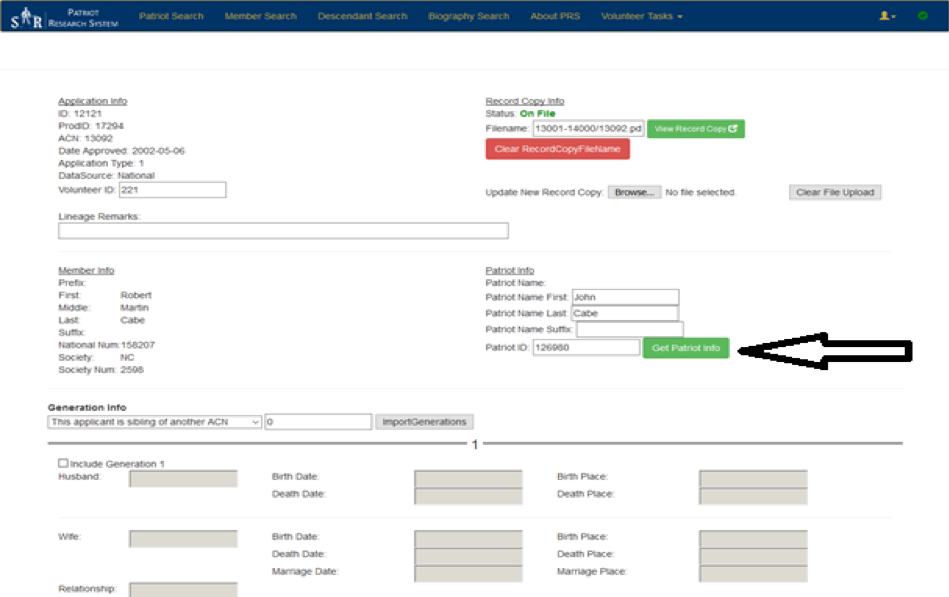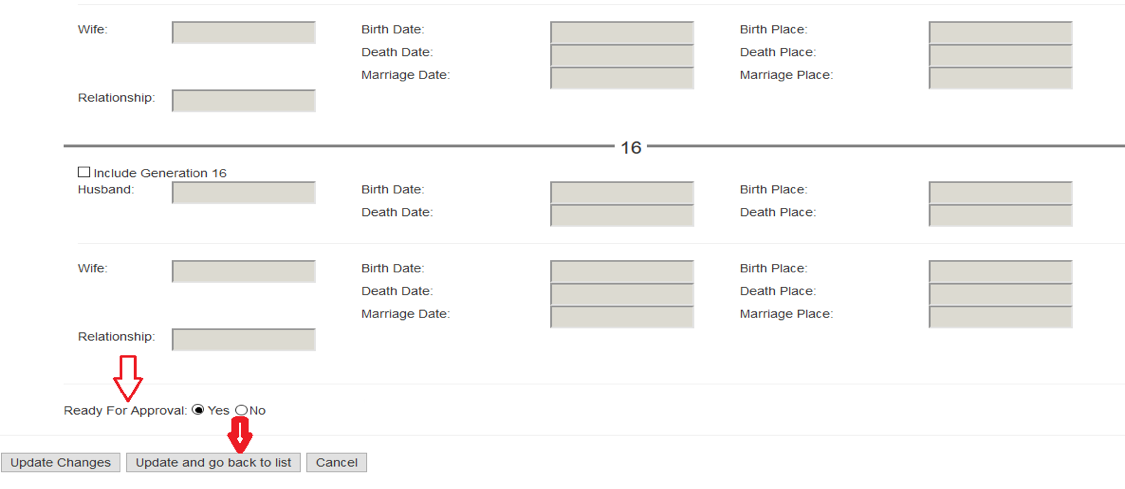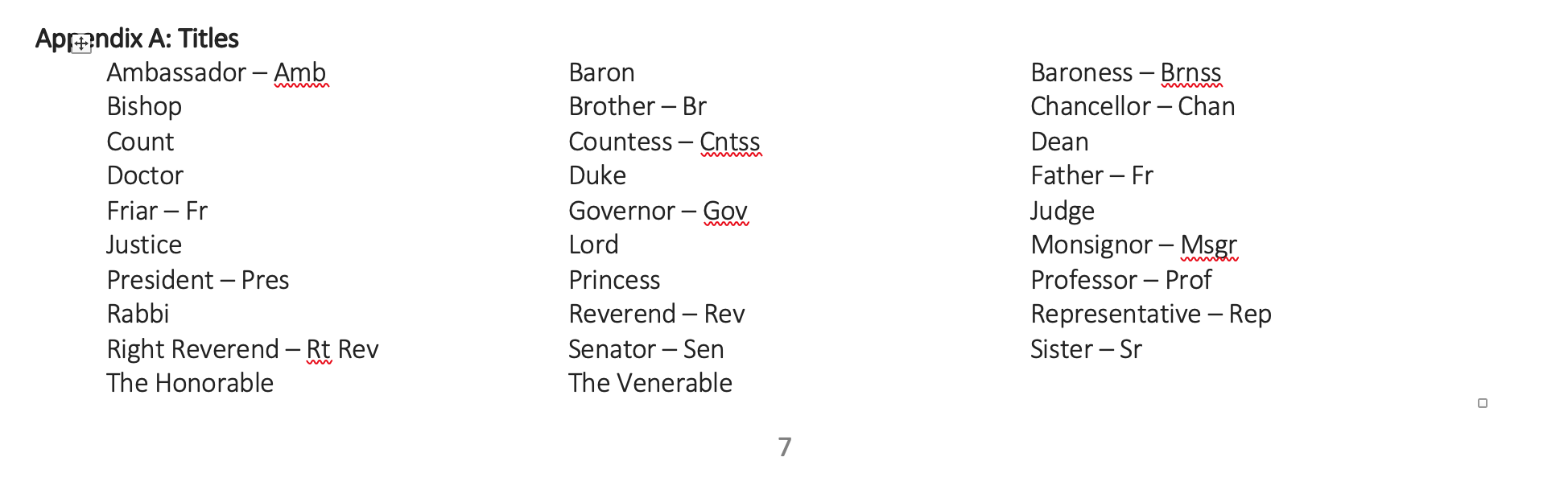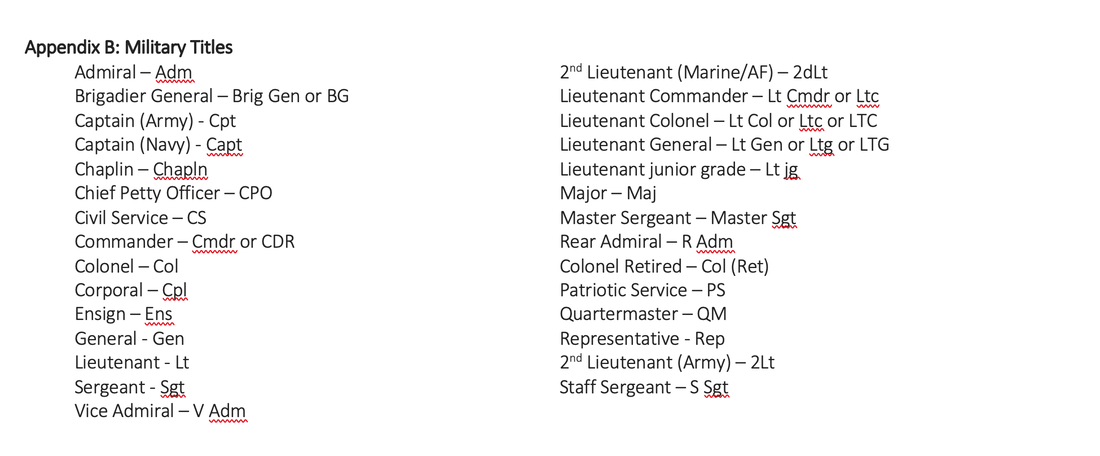Illinois Society Sons of the American Revolution
Patriot Research System Input Instructions (PDF Version)
Once approved for Record Copy input you will get an email from the SAR Patriot Research System to reset your password.
Do not use the same password as your normal SAR website password.
Step 1. To log into the system, go to http://sarpatriots.sar.org/logi
Do not use the same password as your normal SAR website password.
Step 1. To log into the system, go to http://sarpatriots.sar.org/logi
This brings you to the main SAR PRS screen. In the blue bar, look for “Volunteer Tasks” on the far right.
Step 2. Click on “Volunteer Tasks- mouse down to Reports-mouse over to Statistics and Filters by Society (version 2)”and mouse click on it
Step 3. On the next screen scroll down to the line of the state society that you have been assigned to input records for
Look for the column labeled “+ Complete Lineage”. Click on any Magnifying Glass to the right of the number.
Look for the column labeled “+ Complete Lineage”. Click on any Magnifying Glass to the right of the number.
Step 4. Click any red “Edit Application” box. The red tablet icon (see the green arrow) in the “Lineage Data:” column indicates that the lineage exists but has input errors. The red X icon (see the blue arrow) indicates no lineage currently exists
Step 5. On the next screen, click on the green box labeled “View Record Copy”
This will open a new browser window to view the original SAR Record Copy in PDF format that contains the information you will be typing into the system. Download the document.pdf file to your desktop and close that browser window.
Step 6. Go back to the Application Info page window
Step 7. Open the SAR Record Copy PDF file you previously downloaded to the desktop. It will look like this
Step 6. Go back to the Application Info page window
Step 7. Open the SAR Record Copy PDF file you previously downloaded to the desktop. It will look like this
Step 8. Click the green “Get Patriot Info” box. This will populate the Patriot name into the Patriot name box.
This will also initiate the connection to the patriot on the application for later use by a reviewer.
This will also initiate the connection to the patriot on the application for later use by a reviewer.
Step 9. Patriot Name: Change the last name from all capital letters to just the first letter. i.e. Smith instead of SMITH
Make sure the full Patriot name is in the Patriot name box under the Patriot Info header. Do not add the rank.
Make sure the full Patriot name is in the Patriot name box under the Patriot Info header. Do not add the rank.
SAR DATA INPUT GUIDELINES – PLEASE READ THIS SECTION CAREFULLY
Enter the lineage information EXACTLY as on the approved Record Copy.
Do not worry about privacy; the only generations that will show to the world will be from Generation 4 to the Patriot.
Step 10. Start by checking the “Include this generation” box for the first generation and then enter the information.
This will remove the gray and allow you to input data into that box.
.
Enter information for names, dates and places EXACTLY as shown on the application unless CORRECTED by a historian on the original application. ONLY use the below dates, places and spouses’ names SAR format guideline listed below
Enter data if it is marked up (corrected by a historian). Enter all corrected data such as a date change.
Do not enter any data if it is bracketed (i.e. Nicknames etc.). Do not use a period after any abbreviations.
If there is a question mark (?) on the Record Copy do not input that information. Leave it blank.
Once the information for the generation has been entered, add “son” or “daughter” to the relationship box.
Go to the next generation and repeat Step 10.
Do not worry about privacy; the only generations that will show to the world will be from Generation 4 to the Patriot.
Step 10. Start by checking the “Include this generation” box for the first generation and then enter the information.
This will remove the gray and allow you to input data into that box.
.
Enter information for names, dates and places EXACTLY as shown on the application unless CORRECTED by a historian on the original application. ONLY use the below dates, places and spouses’ names SAR format guideline listed below
Enter data if it is marked up (corrected by a historian). Enter all corrected data such as a date change.
Do not enter any data if it is bracketed (i.e. Nicknames etc.). Do not use a period after any abbreviations.
If there is a question mark (?) on the Record Copy do not input that information. Leave it blank.
Once the information for the generation has been entered, add “son” or “daughter” to the relationship box.
Go to the next generation and repeat Step 10.
DATES FORMAT GUIDELINES
The standard date format used by the SAR and all lineage societies is in the form “DD MMM YYYY, rather than “01/10/1900”. Dates in the latter format are unacceptable because of their ambiguity: this date could be interpreted either as 10 Jan 1900 or 01 Oct 1900. The month should be abbreviated using the 1st three letters of the month only.
Date Abbreviations - The below prefixes are to be used with dates. They must include a date typed into the box AFTER the prefix.
If there is no date or the date is unknown, then leave the box blank.
Change what is on the application to agree with these current standards below
"abt" for "about" (instead of “ca” or "circa") “aft” for “after” (instead of “p” for “post”)
“bef” for “before” (instead of “a” for “ante”) “prob” for probably
Date Prefixes
“bbl for Bible
“bp” for baptized
“bur” for buried
“cen” or” c” for Census
“fc” for first child
“mb” for marriage bond
“ml” for marriage license
“obit” for obituary
“ww” for will written
“int” intent to marriage
“ts” for tombstone
“wp” for will probated
“liv” for living or living at last residence
Date Abbreviations - The below prefixes are to be used with dates. They must include a date typed into the box AFTER the prefix.
If there is no date or the date is unknown, then leave the box blank.
Change what is on the application to agree with these current standards below
"abt" for "about" (instead of “ca” or "circa") “aft” for “after” (instead of “p” for “post”)
“bef” for “before” (instead of “a” for “ante”) “prob” for probably
Date Prefixes
“bbl for Bible
“bp” for baptized
“bur” for buried
“cen” or” c” for Census
“fc” for first child
“mb” for marriage bond
“ml” for marriage license
“obit” for obituary
“ww” for will written
“int” intent to marriage
“ts” for tombstone
“wp” for will probated
“liv” for living or living at last residence
PLACES FORMAT GUIDELINES
Use the two letter abbreviations for the state only. Always use a forward slash to separate.
Enter them as City or Township, County and State (i.e., Sparta/Sussex/NJ).
Where information is unknown, enter it blank, a Patriot born in PA is entered as “/ /PA” (i.e. SPACE/SPACE/PA)
Where a foreign country is listed use the entire country name……. (i.e. Ireland)
Places Abbreviation Prefixes……To be used with location boxes (i.e. prob Boston/unk/liv MA)
“bur” for buried “liv” for lived or living at last residence “nr” for near a location
“twp” for township
“terr” for territory
“prob” for probably
Enter them as City or Township, County and State (i.e., Sparta/Sussex/NJ).
Where information is unknown, enter it blank, a Patriot born in PA is entered as “/ /PA” (i.e. SPACE/SPACE/PA)
Where a foreign country is listed use the entire country name……. (i.e. Ireland)
Places Abbreviation Prefixes……To be used with location boxes (i.e. prob Boston/unk/liv MA)
“bur” for buried “liv” for lived or living at last residence “nr” for near a location
“twp” for township
“terr” for territory
“prob” for probably
SPOUSES’ NAMES FORMAT GUIDELINES
Enter the spouse name as written on the application and approved by genealogist
Enter the full maiden name of the wife (i.e. Martha Jones) For widows, enter both names (i.e., Martha Jones Smith)
Where first or last names are not known, enter as follows (i.e., Martha XX or XX Smith)
In the case of multiple marriages, only the last generation Patriot needs to be identified as such (i.e. (2) Martha Smith)
Step 11. When all lineage information has been entered, RECHECK YOUR INPUT FOR ERRORS then click on the “Yes” button next to “Ready for Approval” and THEN click on the middle box labeled “Update and Go Back to List”
Enter the full maiden name of the wife (i.e. Martha Jones) For widows, enter both names (i.e., Martha Jones Smith)
Where first or last names are not known, enter as follows (i.e., Martha XX or XX Smith)
In the case of multiple marriages, only the last generation Patriot needs to be identified as such (i.e. (2) Martha Smith)
Step 11. When all lineage information has been entered, RECHECK YOUR INPUT FOR ERRORS then click on the “Yes” button next to “Ready for Approval” and THEN click on the middle box labeled “Update and Go Back to List”
If you have any questions at all, have concerns about your data input, are unable to complete the application that you started or are just not sure of your input, you can just click “Update Changes” and it will be saved to your dashboard to finish later. If you need more explanation that what is written in this document, contact your volunteer advisor for further steps to complete the update.
THANK YOU FOR YOUR VOLUNTEER SERVICE TO THE SAR PRS. IT IS GREATLY APPRECIATED
THANK YOU FOR YOUR VOLUNTEER SERVICE TO THE SAR PRS. IT IS GREATLY APPRECIATED